使用Vue怎么构建一个可重用的分页组件-创新互联
这篇文章将为大家详细讲解有关使用Vue怎么构建一个可重用的分页组件,文章内容质量较高,因此小编分享给大家做个参考,希望大家阅读完这篇文章后对相关知识有一定的了解。

基本结构
分页组件应该允许用户访问第一个和最后一个页面,向前和向后移动,并直接切换到近距离的页面。
大多数应用程序在用户每次更改页面时都会发出API请求。我们需要确保组件允许这样做,但是我们不希望在组件内发出这样的请求。这样,我们将确保组件在整个应用程序中是可重用的,并且请求都是在操作或服务层中进行的。我们可以通过使用用户单击的页面的数字触发事件来实现此目的。
有几种可能的方法来实现API端点上的分页。对于这个例子,我们假设API告诉我们每个页面的结果数、页面总数和当前页面。这些将是我们的动态 props 。
相反,如果API只告诉记录的总数,那么我们可以通过将结果的数量除以每一页的结果数来计算页数: totalResults / resultsPerPage 。
我们想要渲染一个按钮到 第一页 、 上一页 、 页面数量范围 、 下一页 和 最后一页 :
[first] [next] [1] [2] [3] [previous] [last]
比如像下图这样的一个效果:

尽管我们希望渲染一个系列的页面,但并不希望渲染所有可用页面。让我们允许在我们的组件中设置一个最多可见按钮的 props 。
既然我们知道了我们想要的组件要做成什么,需要哪些数据,我们就可以设置HTML结构和所需要的 props 。
<template id="pagination">
<ul class="pagination">
<li>
<button type="button">« First</button>
</li>
<li>
<button type="button">«</button>
</li>
<!-- 页数的范围 -->
<li>
<button type="button">Next »</button>
</li>
<li>
<button type="button">»</button>
</li>
</ul>
</template>
Vue.component('pagination', {
template: '#pagination',
props: {
maxVisibleButtons: {
type: Number,
required: false,
default: 3
},
totalPages: {
type: Number,
required: true
},
total: {
type: Number,
required: true
},
currentPage: {
type: Number,
required: true
}
}
})上面的代码注册了一个 pagination 组件,如果调用这个组件:
<div id="app"> <pagination></pagination> </div>
这个时候看到的效果如下:
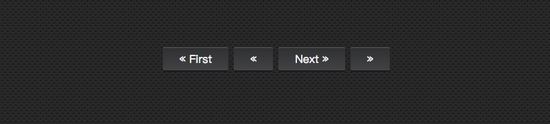
注意,为了能让组件看上去好看一点,给组件添加了一点样式。
事件监听
现在我们需要通知父组件,当用户单击按钮时,用户点击了哪个按钮。
我们需要为每个按钮添加一个事件监听器。 v-on 指令 允许侦听DOM事件。在本例中,我将使用 v-on 的快捷键 来侦听单击事件。
为了通知父节点,我们将使用 $emit 方法 来发出一个带有页面点击的事件。
我们还要确保分页按钮只有在页面可用时才唯一一个当前状态。为了这样做,将使用 v-bind 将 disabled 属性的值与当前页面绑定。我们还是使用 :v-bind 的快捷键 : 。
为了保持我们的 template 干净,将使用 computed 属性 来检查按钮是否被禁用。使用 computed 也会被缓存,这意味着只要 currentPage 不会更改,对相同计算属性的几个访问将返回先前计算的结果,而不必再次运行该函数。
<template id="pagination">
<ul class="pagination">
<li>
<button type="button" @click="onClickFirstPage" :disabled="isInFirstPage">« First</button>
</li>
<li>
<button type="button" @click="onClickPreviousPage" :disabled="isInFirstPage">«</button>
</li>
<li v-for="page in pages">
<button type="button" @click="onClickPage(page.name)" :disabled="page.isDisabled"> {{ page.name }}</button>
</li>
<li>
<button type="button" @click="onClickNextPage" :disabled="isInLastPage">Next »</button>
</li>
<li>
<button type="button" @click="onClickLastPage" :disabled="isInLastPage">»</button>
</li>
</ul>
</template>
Vue.component('pagination', {
template: '#pagination',
props: {
maxVisibleButtons: {
type: Number,
required: false,
default: 3
},
totalPages: {
type: Number,
required: true
},
total: {
type: Number,
required: true
},
currentPage: {
type: Number,
required: true
}
},
computed: {
isInFirstPage: function () {
return this.currentPage === 1
},
isInLastPage: function () {
return this.currentPage === this.totalPages
}
},
methods: {
onClickFirstPage: function () {
this.$emit('pagechanged', 1)
},
onClickPreviousPage: function () {
this.$emit('pagechanged', this.currentPage - 1)
},
onClickPage: function (page) {
this.$emit('pagechanged', page)
},
onClickNextPage: function () {
this.$emit('pagechanged', this.currentPage + 1)
},
onClickLastPage: function () {
this.$emit('pagechanged', this.totalPages)
}
}
})在调用 pagination 组件时,将 totalPages 和 total 以及 currentPage 传到组件中:
<div id="app">
<pagination :total-pages="11" :total="120" :current-page="currentPage"></pagination>
</div>
let app = new Vue({
el: '#app',
data () {
return {
currentPage: 2
}
}
})运行上面的代码,将会报错:
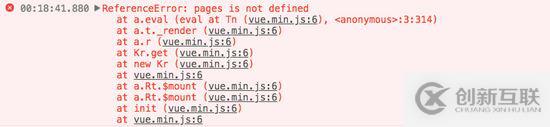
不难发现,在 pagination 组件中,咱们还少了 pages 。从前面介绍的内容,我们不难发现,需要计算出 pages 的值。
Vue.component('pagination', {
template: '#pagination',
props: {
maxVisibleButtons: {
type: Number,
required: false,
default: 3
},
totalPages: {
type: Number,
required: true
},
total: {
type: Number,
required: true
},
currentPage: {
type: Number,
required: true
}
},
computed: {
isInFirstPage: function () {
return this.currentPage === 1
},
isInLastPage: function () {
return this.currentPage === this.totalPages
},
startPage: function () {
if (this.currentPage === 1) {
return 1
}
if (this.currentPage === this.totalPages) {
return this.totalPages - this.maxVisibleButtons + 1
}
return this.currentPage - 1
},
endPage: function () {
return Math.min(this.startPage + this.maxVisibleButtons - 1, this.totalPages)
},
pages: function () {
const range = []
for (let i = this.startPage; i <= this.endPage; i+=1) {
range.push({
name: i,
isDisabled: i === this.currentPage
})
}
return range
}
},
methods: {
onClickFirstPage: function () {
this.$emit('pagechanged', 1)
},
onClickPreviousPage: function () {
this.$emit('pagechanged', this.currentPage - 1)
},
onClickPage: function (page) {
this.$emit('pagechanged', page)
},
onClickNextPage: function () {
this.$emit('pagechanged', this.currentPage + 1)
},
onClickLastPage: function () {
this.$emit('pagechanged', this.totalPages)
}
}
})这个时候得到的结果不再报错,你在浏览器中将看到下图这样的效果:

添加样式
现在我们的组件实现了最初想要的所有功能,而且添加了一些样式,让它看起来更像一个分页组件,而不仅像是一个列表。
我们还希望用户能够清楚地识别他们所在的页面。让我们改变表示当前页面的按钮的颜色。
为此,我们可以使用对象语法将HTML类绑定到当前页面按钮上。当使用对象语法绑定类名时,Vue将在值发生变化时自动切换类。
虽然 v-for 中的每个块都可以访问父作用域范围,但是我们将使用 method 来检查页面是否处于 active 状态,以便保持我们的 templage 干净。
Vue.component('pagination', {
template: '#pagination',
props: {
maxVisibleButtons: {
type: Number,
required: false,
default: 3
},
totalPages: {
type: Number,
required: true
},
total: {
type: Number,
required: true
},
currentPage: {
type: Number,
required: true
}
},
computed: {
isInFirstPage: function () {
return this.currentPage === 1
},
isInLastPage: function () {
return this.currentPage === this.totalPages
},
startPage: function () {
if (this.currentPage === 1) {
return 1
}
if (this.currentPage === this.totalPages) {
return this.totalPages - this.maxVisibleButtons + 1
}
return this.currentPage - 1
},
endPage: function () {
return Math.min(this.startPage + this.maxVisibleButtons - 1, this.totalPages)
},
pages: function () {
const range = []
for (let i = this.startPage; i <= this.endPage; i+=1) {
range.push({
name: i,
isDisabled: i === this.currentPage
})
}
return range
}
},
methods: {
onClickFirstPage: function () {
this.$emit('pagechanged', 1)
},
onClickPreviousPage: function () {
this.$emit('pagechanged', this.currentPage - 1)
},
onClickPage: function (page) {
this.$emit('pagechanged', page)
},
onClickNextPage: function () {
this.$emit('pagechanged', this.currentPage + 1)
},
onClickLastPage: function () {
this.$emit('pagechanged', this.totalPages)
},
isPageActive: function (page) {
return this.currentPage === page;
}
}
})接下来,在 pages 中添加当前状态:
<li v-for="page in pages">
<button type="button" @click="onClickPage(page.name)" :disabled="page.isDisabled" :class="{active: isPageActive(page.name)}"> {{ page.name }}</button>
</li>这个时候你看到效果如下:

但依然还存在一点点小问题,当你在点击别的按钮时, active 状态并不会随着切换:
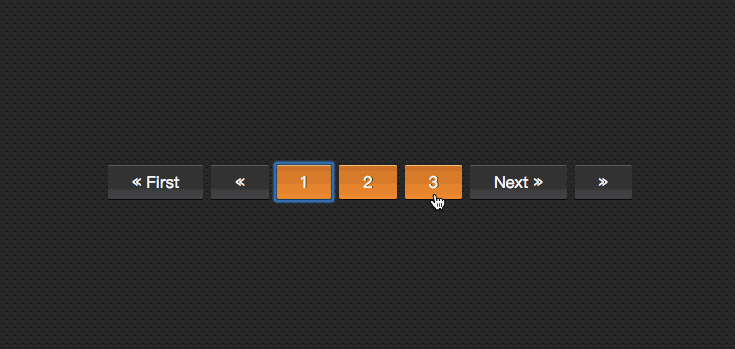
继续添加代码改变其中的效果:
let app = new Vue({
el: '#app',
data () {
return {
currentPage: 2
}
},
methods: {
onPageChange: function (page) {
console.log(page)
this.currentPage = page;
}
}
})在调用组件时:
<div id="app"> <pagination :total-pages="11" :total="120" :current-page="currentPage" @pagechanged="onPageChange"></pagination> </div>
这个时候的效果如下了:
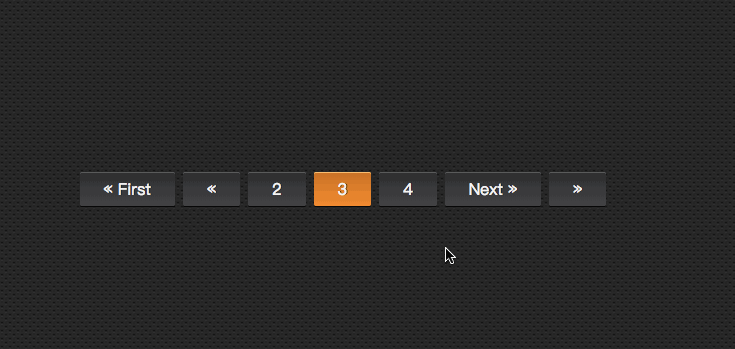
到这里,基本上实现了咱想要的分页组件效果。
无障碍化处理
熟悉Bootstrap的同学都应该知道,Bootstrap中的组件都做了无障碍化的处理,就是在组件中添加了WAI-ARIA相关的设计。比如在分页按钮上添加 aria-label 相关属性:
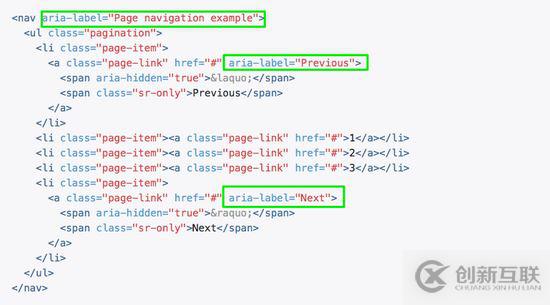
在我们这个组件中,也相应的添加有关于WAI-ARIA相关的处理:
<template id="pagination">
<ul class="pagination" aria-label="Page navigation">
<li>
<button type="button" @click="onClickFirstPage" :disabled="isInFirstPage" aria-label="Go to the first page">« First</button>
</li>
<li>
<button type="button" @click="onClickPreviousPage" :disabled="isInFirstPage" aria-label="Previous">«</button>
</li>
<li v-for="page in pages">
<button type="button" @click="onClickPage(page.name)" :disabled="page.isDisabled" :aria-label="`Go to page number ${page.name}`"> {{ page.name }}</button>
</li>
<li>
<button type="button" @click="onClickNextPage" :disabled="isInLastPage" aria-label="Next">Next »</button>
</li>
<li>
<button type="button" @click="onClickLastPage" :disabled="isInLastPage" aria-label="Go to the last page">»</button>
</li>
</ul>
</template>这样有关于 aria 相关的属性就加上了:
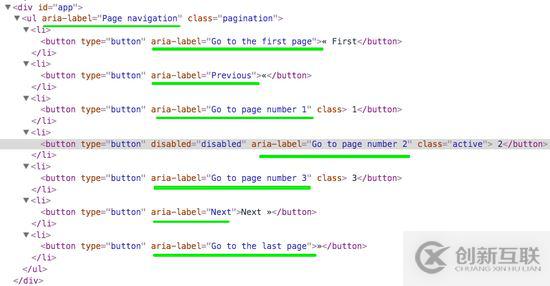
关于使用Vue怎么构建一个可重用的分页组件就分享到这里了,希望以上内容可以对大家有一定的帮助,可以学到更多知识。如果觉得文章不错,可以把它分享出去让更多的人看到。
另外有需要云服务器可以了解下创新互联scvps.cn,海内外云服务器15元起步,三天无理由+7*72小时售后在线,公司持有idc许可证,提供“云服务器、裸金属服务器、高防服务器、香港服务器、美国服务器、虚拟主机、免备案服务器”等云主机租用服务以及企业上云的综合解决方案,具有“安全稳定、简单易用、服务可用性高、性价比高”等特点与优势,专为企业上云打造定制,能够满足用户丰富、多元化的应用场景需求。
分享名称:使用Vue怎么构建一个可重用的分页组件-创新互联
本文路径:https://www.cdcxhl.com/article10/dgdjdo.html
成都网站建设公司_创新互联,为您提供动态网站、外贸网站建设、用户体验、网站设计公司、虚拟主机、做网站
声明:本网站发布的内容(图片、视频和文字)以用户投稿、用户转载内容为主,如果涉及侵权请尽快告知,我们将会在第一时间删除。文章观点不代表本网站立场,如需处理请联系客服。电话:028-86922220;邮箱:631063699@qq.com。内容未经允许不得转载,或转载时需注明来源: 创新互联

- 北京网站制作公司建站指南的意义 2022-07-08
- B2C商城网站开发制作方案 2015-10-30
- 企业网站制作的优点 2021-04-28
- 做B2C商城网站前你需要了解的事项 2016-08-05
- 移动端网站制作的有哪些要求? 2016-10-02
- 成都网站制作:用自助建站制作商城可以吗 2013-08-20
- 网站制作常会遇到什么样的难题? 2016-09-17
- 成都网站制作必须要注意的事项 2016-11-11
- 成都网站制作浅析网站设计的灵感来源 2016-10-22
- 做网站制作行业你必须知道的软件版权问题 2021-09-13
- 深圳网站制作网站降权轻重之分 2021-10-14
- 专业制作英文网站_英文版网站制作_专业英文建站公司 2015-04-16