C#PDFPage操作如何设置页面切换按钮-创新互联
这篇文章主要介绍C# PDF Page操作如何设置页面切换按钮,文中介绍的非常详细,具有一定的参考价值,感兴趣的小伙伴们一定要看完!

说明
这里的代码示例需要使用类库Spire.PDF for .NET,版本4.0 。在使用该类库时,在项目程序中引用Spire.Pdf.dll即可(dll文件在安装路径下的Bin文件中获取)。
如:
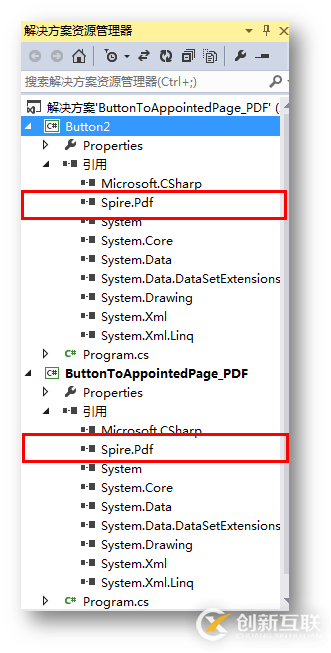
代码操作示例(供参考)
1.跳转至特定页(首页、下一页、上一页、最后一页)
【C#】
using Spire.Pdf;
using Spire.Pdf.Actions;
using Spire.Pdf.Fields;
using Spire.Pdf.Graphics;
using System.Drawing;
namespace ButtonToAppointedPage_PDF
{
class Program
{
static void Main(string[] args)
{
//实例化PdfDocument类,加载PDF测试F文档
PdfDocument doc = new PdfDocument();
doc.LoadFromFile("sample.pdf");
//允许添加Form
doc.AllowCreateForm = true;
//获取文档最后一页
PdfPageBase lastPage = doc.Pages[doc.Pages.Count - 1];
//在页面指定位置添加指定大小的按钮
PdfButtonField button = new PdfButtonField(lastPage, "Click To Back ");
button.Bounds = new RectangleF(lastPage.ActualSize.Width - 150, lastPage.ActualSize.Height - 400, 60, 20);
//设置按钮边框颜色
button.BorderStyle = PdfBorderStyle.Solid;
button.BorderColor = new PdfRGBColor(Color.White);
//设置按钮背景色
button.BackColor = Color.Azure;
//设置按钮提示语
button.ToolTip = "To the first page";
//设置按钮文字字体和颜色
PdfTrueTypeFont trueTypeFont = new PdfTrueTypeFont(new Font("Avant Garde", 9f), true);
button.Font = trueTypeFont;
button.ForeColor = Color.Black;
//创建PdfNamedAction实例,在传入的参数中选择上一页、下一页、首页或最后一页
PdfNamedAction namedAction = new PdfNamedAction(PdfActionDestination.FirstPage);
//应用动作
button.Actions.MouseDown = namedAction;
//添加按钮到文档
doc.Form.Fields.Add(button);
//保存并打开PDF文档
doc.SaveToFile("result.pdf", FileFormat.PDF);
System.Diagnostics.Process.Start("result.pdf");
}
}
}PS:这里的PdfNameAction类支持四种按钮跳转动作

添加效果(截图):
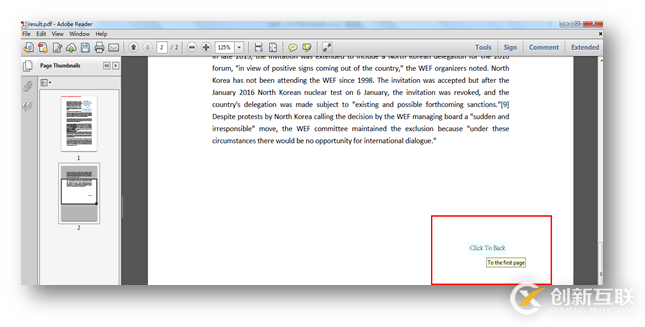
点击文中的按钮时,即可跳转至按钮指向的页面。
2.跳转至指定页面
【C#】
using Spire.Pdf;
using Spire.Pdf.Actions;
using Spire.Pdf.Fields;
using Spire.Pdf.General;
using Spire.Pdf.Graphics;
using System.Drawing;
namespace Buttom2
{
class Program
{
static void Main(string[] args)
{
//实例化PdfDocument类,加载PDF文档
PdfDocument doc = new PdfDocument();
doc.LoadFromFile("sample.pdf");
//允许添加Form
doc.AllowCreateForm = true;
//获取最后一页
PdfPageBase lastPage = doc.Pages[doc.Pages.Count - 1];
//在页面指定位置添加按钮
PdfButtonField button = new PdfButtonField(lastPage, "Back");
button.Bounds = new RectangleF(lastPage.ActualSize.Width - 150, lastPage.ActualSize.Height - 700, 50, 20);
//设置按钮边框颜色
button.BorderStyle = PdfBorderStyle.Solid;
button.BorderColor = new PdfRGBColor(Color.Transparent);
//设置按钮背景色
button.BackColor = Color.WhiteSmoke;
//设置按钮提示语
button.ToolTip = "Click and back to the third page";
//设置按钮文字字体和颜色
PdfTrueTypeFont trueTypeFont = new PdfTrueTypeFont(new Font("Avant Garde", 9f), true);
button.Font = trueTypeFont;
button.ForeColor = Color.Black;
//实例化PdfDestination对象,传入指定页码到第3页
PdfDestination destination = new PdfDestination(doc.Pages[2]);
//创建go to动作
PdfGoToAction goToAction = new PdfGoToAction(destination);
//应用动作
button.Actions.MouseDown = goToAction;
//添加按钮到文档
doc.Form.Fields.Add(button);
//保存并打开PDF文档
doc.SaveToFile("result.pdf", FileFormat.PDF);
System.Diagnostics.Process.Start("result.pdf");
}
}
}添加效果(截图):
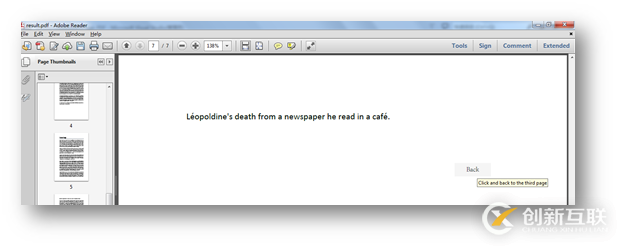
点击按钮,即可跳转至指定的文档第3页。
以上是“C# PDF Page操作如何设置页面切换按钮”这篇文章的所有内容,感谢各位的阅读!希望分享的内容对大家有帮助,更多相关知识,欢迎关注创新互联成都网站设计公司行业资讯频道!
另外有需要云服务器可以了解下创新互联scvps.cn,海内外云服务器15元起步,三天无理由+7*72小时售后在线,公司持有idc许可证,提供“云服务器、裸金属服务器、高防服务器、香港服务器、美国服务器、虚拟主机、免备案服务器”等云主机租用服务以及企业上云的综合解决方案,具有“安全稳定、简单易用、服务可用性高、性价比高”等特点与优势,专为企业上云打造定制,能够满足用户丰富、多元化的应用场景需求。
网页题目:C#PDFPage操作如何设置页面切换按钮-创新互联
文章链接:https://www.cdcxhl.com/article48/dsddep.html
成都网站建设公司_创新互联,为您提供做网站、微信公众号、域名注册、品牌网站制作、外贸网站建设、网站排名
声明:本网站发布的内容(图片、视频和文字)以用户投稿、用户转载内容为主,如果涉及侵权请尽快告知,我们将会在第一时间删除。文章观点不代表本网站立场,如需处理请联系客服。电话:028-86922220;邮箱:631063699@qq.com。内容未经允许不得转载,或转载时需注明来源: 创新互联

- 网站建设的家居网站策划方案 2022-08-08
- 响应式高端网站策划的优点有哪些? 2021-04-30
- 网站策划10个小技巧 2016-08-29
- 网站运营建设分成网站策划、网站内容、网站优化、网站流量、网站盈利五个关键点 2018-03-21
- 成都网站建设:别被“网站策划”拖了后腿 2016-11-05
- 高端网站建设的首要因素是网站策划的水平 2022-10-23
- 网站策划常识 2022-09-17
- 普陀网站策划方案需要考虑哪些方面? 2020-11-15
- 网站建设之网站策划 2023-02-09
- 网站建设之怎样提高自己的网站策划能力 2016-08-08
- 网站策划是一门有趣的学问 2016-11-06
- 营销型网站策划的重要性|深圳源派 2021-12-17