NETCore2.0静态文件目录的相关知识总结-创新互联
本篇内容主要讲解“NET Core2.0静态文件目录的相关知识总结”,感兴趣的朋友不妨来看看。本文介绍的方法操作简单快捷,实用性强。下面就让小编来带大家学习“NET Core2.0静态文件目录的相关知识总结”吧!

概要:
本文通过示例,讲解了 NET Core2.0 静态文件目录的相关知识,并附带解析,适合新手,并附带了完整的项目代码。(项目通过 vs2017 初始化的 ASP.NET Core 应用程序,之后选择***空项目***)
示例代码
项目结构
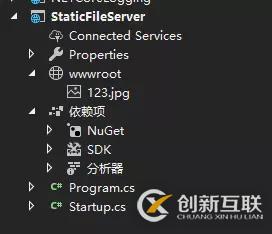
program.cs文件
using System;
using System.Collections.Generic;
using System.IO;
using System.Linq;
using System.Threading.Tasks;
using Microsoft.AspNetCore;
using Microsoft.AspNetCore.Hosting;
using Microsoft.Extensions.Configuration;
using Microsoft.Extensions.Logging;
namespace StaticFileServer
{
public class Program
{
public static void Main(string[] args)
{
BuildWebHost(args).Run();
}
public static IWebHost BuildWebHost(string[] args) =>
WebHost.CreateDefaultBuilder(args)
.UseKestrel()
.UseContentRoot(Directory.GetCurrentDirectory()) // 设置当前目录的内容
.UseIISIntegration()
.UseUrls("http://*:5000") // 使 项目在 5000端口被访问
.UseStartup<Startup>()
.Build();
}
}Startup.cs 文件
using System;
using System.Collections.Generic;
using System.Linq;
using System.Threading.Tasks;
using Microsoft.AspNetCore.Builder;
using Microsoft.AspNetCore.Hosting;
using Microsoft.AspNetCore.Http;
using Microsoft.AspNetCore.StaticFiles;
using Microsoft.Extensions.DependencyInjection;
using Microsoft.Extensions.FileProviders;
namespace StaticFileServer
{
public class Startup
{
// This method gets called by the runtime. Use this method to add services to the container.
// For more information on how to configure your application, visit https://go.microsoft.com/fwlink/?LinkID=398940
public void ConfigureServices(IServiceCollection services)
{
}
// This method gets called by the runtime. Use this method to configure the HTTP request pipeline.
public void Configure(IApplicationBuilder app, IHostingEnvironment env)
{
app.UseStaticFiles(); // 使用默认文件夹 wwwroot 仅仅shi wwwroot对外可见
app.Run(async (context) =>
{
await context.Response.WriteAsync("hello jesus");
});
}
}
}运行效果:

解析: 这是一个基本的静态文件服务器,app.UseStaticFiles() 函数使当前内容目录下默认的 wwwroot中的文件可以被访问
那么问题来了,若想访问其他目录下的静态文件,该怎么办?
设置任意目录下的静态文件可以访问代码:
// 设置 指定目录的文件 可以被访问 start var staticfile = new StaticFileOptions(); staticfile.FileProvider = new PhysicalFileProvider(@"C:\"); // 指定目录,这里指的是C盘,也可以指定其他目录 app.UseStaticFiles(staticfile);
我们吧startup.cs的***Configure*** 函数代码改为如下代码(增加了c盘文件可以访问):
// This method gets called by the runtime. Use this method to configure the HTTP request pipeline.
public void Configure(IApplicationBuilder app, IHostingEnvironment env)
{
var staticfile = new StaticFileOptions();
staticfile.FileProvider = new PhysicalFileProvider(@"C:\"); // 指定目录,这里指的是C盘,也可以指定其他目录
app.UseStaticFiles(staticfile); // 使用默认文件夹 wwwroot 仅仅shi wwwroot对外可见
app.Run(async (context) =>
{
await context.Response.WriteAsync("hello jesus");
});
}c盘文件展示
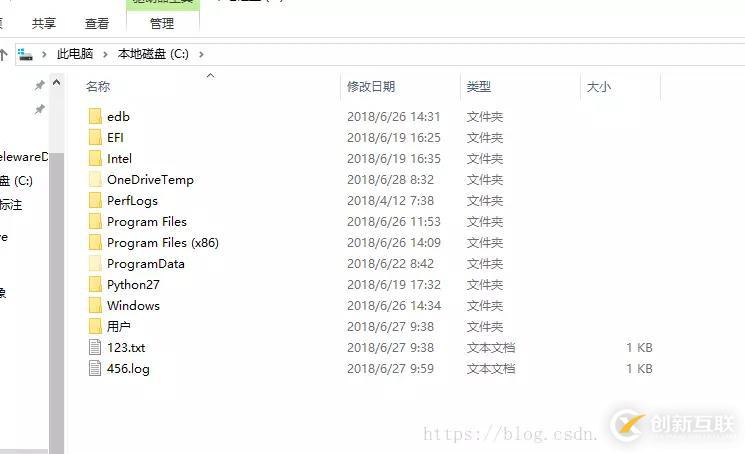
运行效果
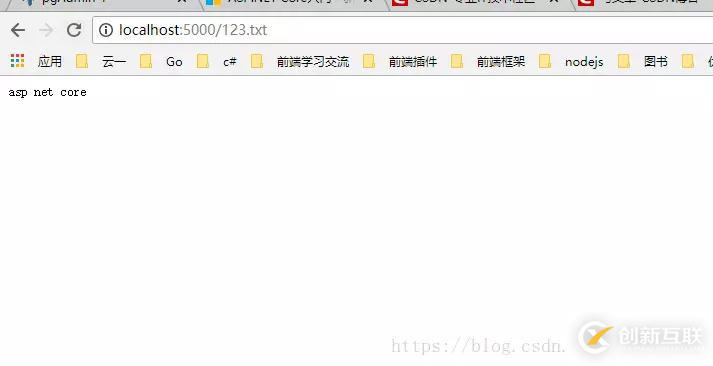
这样我们就可以访问任意目录下的文件了,那么问题来了,c盘中有个 叫 456.log 的文件,我们访问不了,原因是:服务器不能识别,怎么办?如何让服务器识别 所有类型的文件呢? 我们以 .log 为后缀的文件为例
我们将***Configure*** 改为一下内容:
// This method gets called by the runtime. Use this method to configure the HTTP request pipeline.
public void Configure(IApplicationBuilder app, IHostingEnvironment env)
{
var staticfile = new StaticFileOptions();
staticfile.FileProvider = new PhysicalFileProvider(@"C:\"); // 指定目录,这里指的是C盘,也可以指定其他目录
// 设置 对应的文件类型(防止Mime type没事别出来,打不开或出现404错误)
staticfile.ServeUnknownFileTypes = true;
staticfile.DefaultContentType = "application/x-msdownload";// 设置默认 MIME TYPE
var provider = new FileExtensionContentTypeProvider();
provider.Mappings.Add(".log", "text/plain"); // 手动设置对应的 MIME TYPE
staticfile.ContentTypeProvider = provider;
app.UseStaticFiles(staticfile); // 使用默认文件夹 wwwroot 仅仅shi wwwroot对外可见
// 设置 指定目录的文件 可以被访问 end
app.Run(async (context) =>
{
await context.Response.WriteAsync("hello jesus");
});
}我们将不能识别的文件类型默认为 : "application/x-msdownload",即遇到我们没处理的,不能识别的类型统统下载下来。
provider.Mappings.Add(".log", "text/plain"); // 手动设置对应的 MIME TYPE 。我们手动增加了 对后缀为.log的文件类型的处理,当成文本文件处理,即txt处理。
运行效果
未知的文件 (我们访问789.ggg文件,此文件类型我们未处理过)

已处理的文件类型
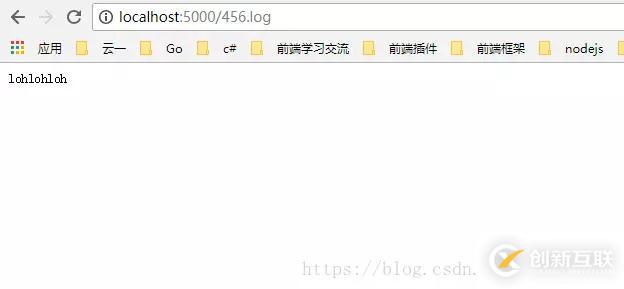
这样,我们就可以访问任意类型的静态文件了,那么问题又来了, 我想访问一个目录下所有的文件,即访问某个目录怎么办?
在 NET Core 中访问目录的功能默认是禁止的,需要手动开启。
步骤:
1、在 ConfigureServices 函数中增加 目录访问服务,
public void ConfigureServices(IServiceCollection services)
{
services.AddDirectoryBrowser(); // 使目录可以被浏览 (浏览所有的文件以及文件夹)
}2、在Configure 函数中增加 中间键 和 具体的目录,在这里我们让 c盘下的所有目录可以被访问
// 设置 目录可浏览 start var dir = new DirectoryBrowserOptions(); dir.FileProvider = new PhysicalFileProvider(@"C:\"); app.UseDirectoryBrowser(dir); // 设置 目录可浏览 end
这样我们就可以访问c盘中的任意目录了,效果如下:

Startup.cs 文件最终代码如下:
using System;
using System.Collections.Generic;
using System.Linq;
using System.Threading.Tasks;
using Microsoft.AspNetCore.Builder;
using Microsoft.AspNetCore.Hosting;
using Microsoft.AspNetCore.Http;
using Microsoft.AspNetCore.StaticFiles;
using Microsoft.Extensions.DependencyInjection;
using Microsoft.Extensions.FileProviders;
namespace StaticFileServer
{
public class Startup
{
// This method gets called by the runtime. Use this method to add services to the container.
// For more information on how to configure your application, visit https://go.microsoft.com/fwlink/?LinkID=398940
public void ConfigureServices(IServiceCollection services)
{
services.AddDirectoryBrowser(); // 使目录可以被浏览 (浏览所有的文件以及文件夹)
}
// This method gets called by the runtime. Use this method to configure the HTTP request pipeline.
public void Configure(IApplicationBuilder app, IHostingEnvironment env)
{
// 设置 目录可浏览 start
var dir = new DirectoryBrowserOptions();
dir.FileProvider = new PhysicalFileProvider(@"C:\");
app.UseDirectoryBrowser(dir);
// 设置 目录可浏览 end
// 设置 指定目录的文件 可以被访问 start
var staticfile = new StaticFileOptions();
staticfile.FileProvider = new PhysicalFileProvider(@"C:\"); // 指定目录,这里指的是C盘,也可以指定其他目录
// 设置 对应的文件类型(防止Mime type没事别出来,打不开或出现404错误)
staticfile.ServeUnknownFileTypes = true;
staticfile.DefaultContentType = "application/x-msdownload";// 设置默认 MIME TYPE
var provider = new FileExtensionContentTypeProvider();
provider.Mappings.Add(".log", "text/plain"); // 手动设置对应的 MIME TYPE
staticfile.ContentTypeProvider = provider;
app.UseStaticFiles(staticfile); // 使用默认文件夹 wwwroot 仅仅shi wwwroot对外可见
// 设置 指定目录的文件 可以被访问 end
app.Run(async (context) =>
{
await context.Response.WriteAsync("hello jesus");
});
}
}
}到此,相信大家对“NET Core2.0静态文件目录的相关知识总结”有了更深的了解,不妨来实际操作一番吧!这里是创新互联建站,更多相关内容可以进入相关频道进行查询,关注我们,继续学习!
标题名称:NETCore2.0静态文件目录的相关知识总结-创新互联
路径分享:https://www.cdcxhl.com/article30/phjso.html
成都网站建设公司_创新互联,为您提供网页设计公司、品牌网站设计、网站营销、网站改版、网站内链、网站维护
声明:本网站发布的内容(图片、视频和文字)以用户投稿、用户转载内容为主,如果涉及侵权请尽快告知,我们将会在第一时间删除。文章观点不代表本网站立场,如需处理请联系客服。电话:028-86922220;邮箱:631063699@qq.com。内容未经允许不得转载,或转载时需注明来源: 创新互联

- 上海网站设计公司,成功者的建站公司 2020-11-08
- 上海网站建设公司、上海网站设计公司在互联网中给我们社会带来了那些方便 2020-11-06
- 上海网站建设公司、上海网站设计公司体会乐趣所在 2020-11-04
- 网站设计公司:原创文章不被收录是哪些原因引起的呢 2017-02-13
- 深圳网站设计公司谈扁平化设计 2022-06-21
- 优秀的网站设计公司到底好在哪里吗? 2016-09-28
- 上海网站建设公司、上海网站设计公司网站建设是更好的网站建设帮手 2020-11-07
- 如何看成都网站设计公司是否专业? 2022-07-02
- 四川网站设计公司教你防止对手用seo技术的攻击 2022-08-19
- 专业的高端网站设计公司要注意的4个方面 2013-10-01
- 成都网站设计公司,才能设计出更加完美的网站_成都创新互联 2021-11-28
- 上海网站设计公司、上海网站建设公司网站建设在小说网站中是采用什么连载的方法 2020-11-06