Vue3+hook如何实现弹窗组件
本文小编为大家详细介绍“Vue3+hook如何实现弹窗组件”,内容详细,步骤清晰,细节处理妥当,希望这篇“Vue3+hook如何实现弹窗组件”文章能帮助大家解决疑惑,下面跟着小编的思路慢慢深入,一起来学习新知识吧。
成都创新互联公司的客户来自各行各业,为了共同目标,我们在工作上密切配合,从创业型小企业到企事业单位,感谢他们对我们的要求,感谢他们从不同领域给我们带来的挑战,让我们激情的团队有机会用头脑与智慧不断的给客户带来惊喜。专业领域包括网站设计、成都做网站、电商网站开发、微信营销、系统平台开发。
要封装什么
如果是普通弹窗使用的话,直接使用el-dialog组件已经足够了
但我还是一个比较爱折腾的人,我们先看看官方dialog文档有什么可以添加的功能
...
大概看了一下,我打算封装一下功能
提供全屏操作按钮(右上角)
默认提供“确认”,“关闭”按钮
内部添加
Loading效果
封装Dialog
确定了要封装的功能之后,先来一个简单的dialog组件。
把双向绑定处理一下,这样外部就可以直接通过v-model直接控制弹窗了。
<template>
<el-dialog :model-value="props.modelValue"></el-dialog>
</template>
<script setup>
interface PropsType {
modelValue?: boolean;
}
const props = withDefaults(defineProps<PropsType>(), {
modelValue: false,
});
const emits = defineEmits<{
(e: "update:modelValue"): void;
}>();
</script>
header
这里使用到图标库@element-plus/icons-vue
如没有安装,请执行npm install @element-plus/icons-vue
使用el-dialog提供的header插槽,将全屏图表和关闭图标放置到右上角中。给el-dialog传递show-close属性关闭默认图标。
<template>
<el-dialog :model-value="props.modelValue" :show-close="false">
<template #header>
<div>
<span>{{ props.title }}</span>
</div>
<div>
<el-icon><FullScreen /></el-icon>
<el-icon><Close /></el-icon>
</div>
</template>
</el-dialog>
</template>
<script setup>
import { FullScreen, Close } from "@element-plus/icons-vue";
</script>
<style scoped>
// 处理样式
:deep(.el-dialog__header) {
border-bottom: 1px solid #eee;
display: flex;
padding: 12px 16px;
align-items: center;
justify-content: space-between;
margin: 0;
}
.dialog-title {
line-height: 24px;
font-size: 18px;
color: #303133;
}
.btns {
display: flex;
align-items: center;
i {
margin-right: 8px;
font-size: 16px;
cursor: pointer;
}
i:last-child {
margin-right: 0;
}
}
</style>
弹窗的标题文字内容通过props进行传递,默认为空('')
<script lang="ts" setup>
interface PropsType {
// 忽略之前的代码
title?: string;
}
const props = withDefaults(defineProps<PropsType>(), {
title: "",
});
</script>
我们看看现在头部的效果(这里没传入标题,默认为'')
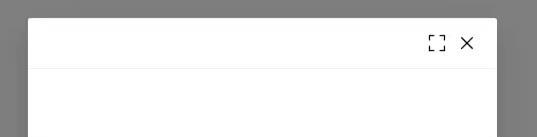
现在这个按钮只有样式效果,还没有写上对应的功能 ~
给他们先绑定上对应的事件和指令
<template>
<el-dialog
:model-value="props.modelValue"
:show-close="false"
:fullscreen="attrs?.fullscreen ?? isFullscreen"
>
<template #header>
<div>
<span class="dialog-title">{{ props.title }}</span>
</div>
<div class="btns">
<el-icon v-if="isFullScreenBtn" @click="handleFullscreen"
><FullScreen
/></el-icon>
<el-icon @click="handleClose"><Close /></el-icon>
</div>
</template>
</el-dialog>
</template>
<script setup lang="ts">
import { FullScreen, Close } from "@element-plus/icons-vue";
interface PropsType {
title?: string;
modelValue?: boolean;
hiddenFullBtn?: boolean;
}
const props = withDefaults(defineProps<PropsType>(), {
title: "",
modelValue: false,
hiddenFullBtn: false,
});
const emits = defineEmits<{
(e: "update:modelValue"): void;
(e: "close"): void;
}>();
// 当前是否处于全屏状态
const isFullscreen = ref(false);
// 是否显示全屏效果图标
const isFullScreenBtn = computed(() => {
if (props.hiddenFullBtn) return false;
if (attrs?.fullscreen) return false;
return true;
});
// 开启、关闭全屏效果
const handleFullscreen = () => {
if (attrs?.fullscreen) return;
isFullscreen.value = !isFullscreen.value;
};
// 关闭弹窗时向外部发送close事件
const handleClose = () => {
emits("close");
};
</script>
NICE 头部功能也就完成了
Footer
接下来,再处理下底部内容,默认提供两个按钮,分别是“确定”和“关闭”,这个名称也是可以通过props属性修改的。
两个按钮绑定点击事件,向外发送不同的事件。
<template>
<div class="">
<el-dialog
v-bind="attrs"
:model-value="props.modelValue"
:show-close="false"
:fullscreen="attrs?.fullscreen ?? isFullscreen"
>
<template #footer>
<!-- 如果没有提供其他footer插槽,就使用默认的 -->
<span v-if="!slots.footer" class="dialog-footer">
<el-button type="primary" @click="handleConfirm">{{
props.confirmText
}}</el-button>
<el-button @click="handleClose">{{ props.cancelText }}</el-button>
</span>
<!-- 使用传入进来的插槽 -->
<slot v-else name="footer"></slot>
</template>
</el-dialog>
</div>
</template>
<script setup lang="ts">
import { useSlots } from "vue";
// 获取插槽
const slots = useSlots();
interface PropsType {
title?: string;
width?: string | number;
isDraggable?: boolean;
modelValue?: boolean;
hiddenFullBtn?: boolean;
confirmText?: string;
cancelText?: string;
}
const props = withDefaults(defineProps<PropsType>(), {
title: "",
isDraggable: false,
modelValue: false,
hiddenFullBtn: false,
confirmText: "确认",
cancelText: "关闭",
});
const handleClose = () => {
emits("close");
};
const handleConfirm = () => {
emits("confirm");
};
</script>

又搞定了一部分了,就剩下Content了 ~
Content
弹窗内容通过默认插槽的方式传入进来,在外层的div元素上添加v-loading标签,实现加载态。
如果你想整个弹窗实现loading效果,请把v-loading移到最外层元素即可。 注意不能是el-dialog元素上,否则无法实现 可能是el-dialog使用了teleport组件,导致v-loading无法正常工作。 等有空研究一下 ~
<template>
<div class="">
<el-dialog
v-bind="attrs"
:model-value="props.modelValue"
:show-close="false"
:fullscreen="attrs?.fullscreen ?? isFullscreen"
>
<div class="content" v-loading="props.loading">
<slot></slot>
</div>
</el-dialog>
</div>
</template>
<script lang="ts" setup>
interface PropsType {
loading?: boolean;
}
const props = withDefaults(defineProps<PropsType>(), {
loading: false,
});
</script>
试试看中间的loading效果
剩下一些细节处理
在el-dialog组件提供了很多个props属性供用户选择,但我们现在封装的dialog组件只使用到了一小部分props属性。当用户想要使用其他的props属性时该怎么办?
例如使用width属性时,难道要在我们封装的组件中接收props.width再传递给<el-dialog :width="props.width" />组件吗?
不不不,还有另外一种方法,还记得刚刚在做全屏操作的时候使用到的useAttrs辅助函数吗
它可以获取当前组件传递进来的属性。有了这个方法之后,再配合并即可将外部传递进来的函数再传递到el-dialog组件上面啦
<el-dialog
v-bind="attrs"
:model-value="props.modelValue"
:show-close="false"
:fullscreen="attrs?.fullscreen ?? isFullscreen"
:before-close="handleClose"
>
<!-- 忽略其他代码 -->
</el-dialog>
为了避免内部传递的props被覆盖掉,
v-bind="attrs"需要放在最前面
在使用时,可能会给before-close属性传递一个函数,但到了后面被内部的handleClose方法给覆盖掉了。
解决方案是在handleClose函数中,获取attrs.['before-close']属性,如果类型是函数函数,先执行它。
const handleClose = () => {
if (
Reflect.has(attrs, "before-close") &&
typeof attrs["before-close"] === "function"
) {
attrs["before-close"]();
}
emits("close");
};
有关于el-dialog组件的封装就到这里了
封装hooks
利用Vue composition Api再封装一下在使用el-dialog组件状态的管理hook
useDialog
简单处理显示和加载态开关的hook
import { ref } from "vue";
export default function useDialog() {
const visible = ref(false);
const loading = ref(false);
const openDialog = () => (visible.value = true);
const closeDialog = () => (visible.value = false);
const openLoading = () => (loading.value = true);
const closeLoading = () => (loading.value = false);
return {
visible,
loading,
openDialog,
closeDialog,
openLoading,
closeLoading,
};
}
useDialog Demo
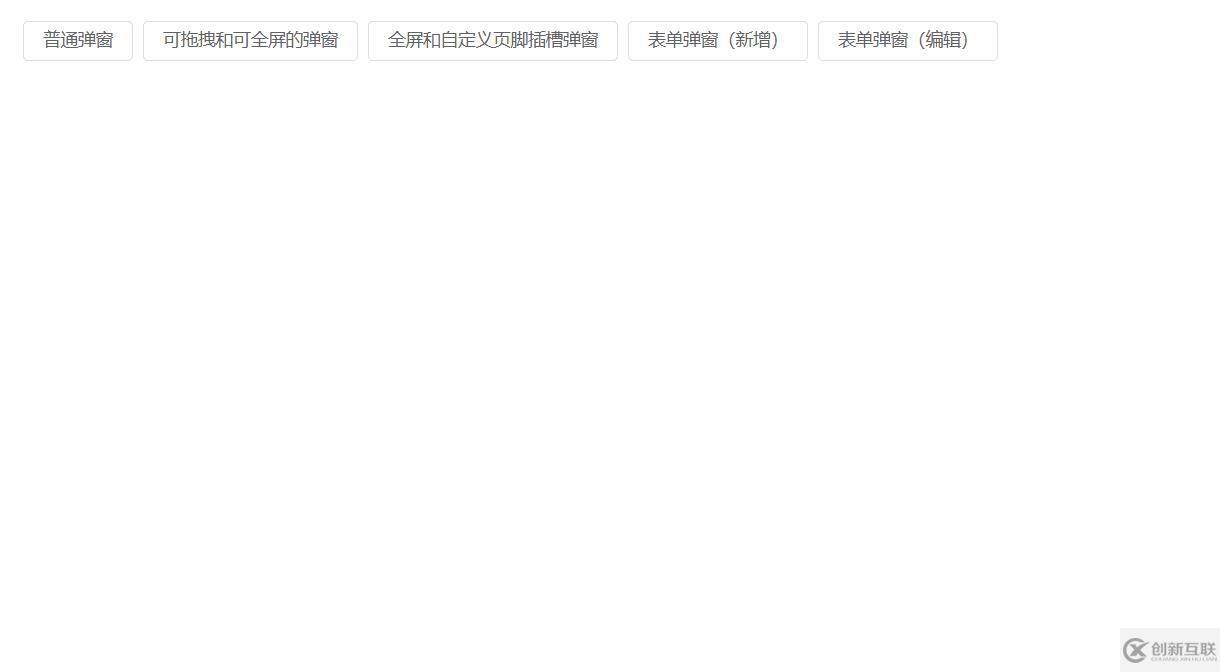
<template>
<el-button @click="openDialog1">普通弹窗</el-button>
<DialogCmp
title="DialogCmp1"
:hiddenFullBtn="true"
v-model="visible1"
@confirm="handleConfirm"
@close="handleClose"
>
<h4>DialogCmp1</h4>
</DialogCmp>
</template>
<script setup lang="ts">
import useDialog from "./components/useDialog";
import DialogCmp from "./components/Dialog.vue";
const {
visible: visible1,
openDialog: openDialog1,
closeDialog: closeDialog1,
} = useDialog();
</script>
useDialogState 和 useDialogWithForm
useDialogState
针对开发管理后台弹窗状态封装的一个hook,搭配下面的useDialogWithForm使用。
export enum MODE {
ADD, EDIT,
}import { ref } from "vue";
import { MODE } from "./types";
export default function useDialogState() {
const mode = ref<MODE>(MODE.ADD);
const visible = ref(false);
const updateMode = (target: MODE) => {
mode.value = target;
};
return { mode, visible, updateMode };
}
useDialogWithForm
针对表单弹窗组件封装的hooks,接收一个formRef实例,负责控制弹窗内标题及清空表单中的校验结果,减少多余的代码 ~
import { FormInstance } from "element-plus";
import { Ref, ref } from "vue";
import { MODE } from "./types";
import useDialogState from "./useDialogState";
export default function useDialogFn(
formInstance: Ref<FormInstance>
) {
const { visible, mode, updateMode } = useDialogState();
const closeDialog = () => {
formInstance.value.resetFields();
visible.value = false;
};
const openDialog = (target: MODE) => {
updateMode(target);
visible.value = true;
};
return { visible, mode, openDialog, closeDialog };
}
useDialogWithForm Demo
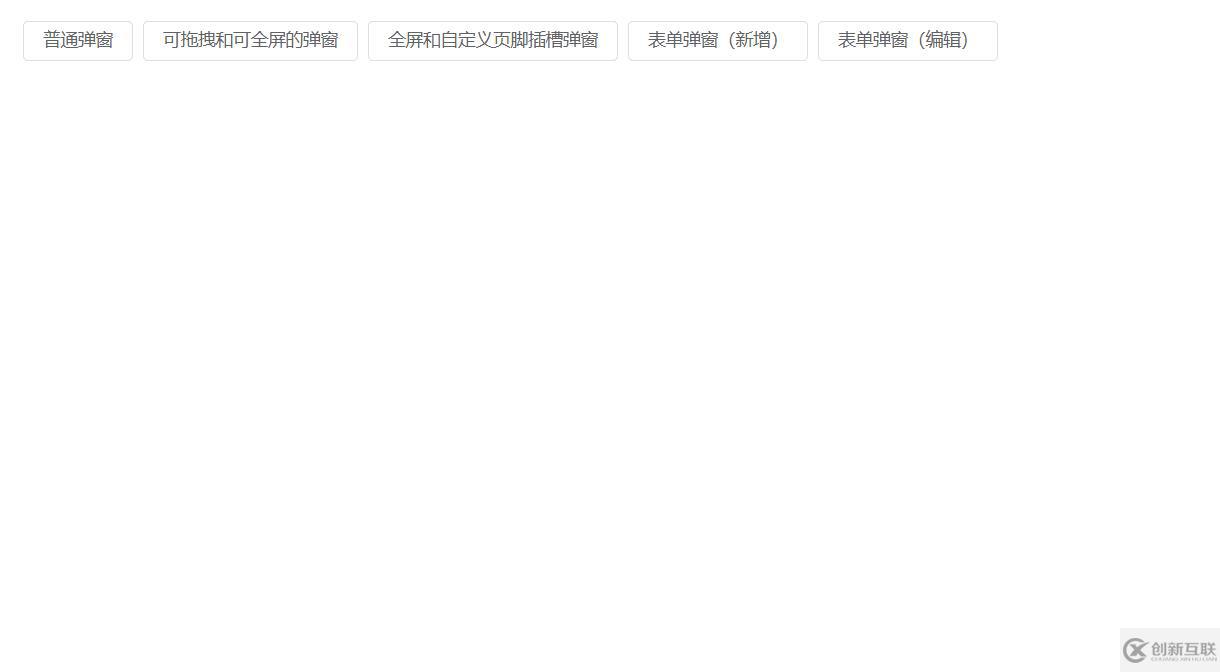
<template>
<Dialog
:before-close="customClose"
@confirm="confirm"
v-model="visible"
:title="mode == MODE.ADD ? '添加数据' : '编辑信息'"
:confirm-text="mode == MODE.ADD ? '添加' : '修改'"
>
<el-form
label-width="100px"
:model="formData"
ref="formDataRef"
style="max-width: 460px"
:rules="rules"
>
<el-form-item label="姓名" prop="name">
<el-input v-model="formData.name" />
</el-form-item>
<el-form-item label="年龄" prop="age">
<el-input v-model="formData.age" />
</el-form-item>
<el-form-item label="手机号码" prop="mobile">
<el-input v-model="formData.mobile" />
</el-form-item>
</el-form>
</Dialog>
</template>
<script setup>
import { ElMessage, FormInstance } from "element-plus";
import { Ref, ref } from "vue";
import Dialog from "./Dialog.vue";
import { MODE } from "./types";
import useDialogWithForm from "./useDialogWithForm";
const rules = {
name: {
type: "string",
required: true,
pattern: /^[a-z]+$/,
trigger: "change",
message: "只能是英文名称哦",
transform(value: string) {
return value.trim();
},
},
age: {
type: "string",
required: true,
pattern: /^[0-9]+$/,
trigger: "change",
message: "年龄只能是数字哦",
transform(value: string) {
return value.trim();
},
},
mobile: {
type: "string",
required: true,
pattern:
/^(?:(?:\+|00)86)?1(?:(?:3[\d])|(?:4[5-79])|(?:5[0-35-9])|(?:6[5-7])|(?:7[0-8])|(?:8[\d])|(?:9[189]))\d{8}$/,
trigger: "change",
message: "请输入正确的手机号码",
transform(value: string) {
return value.trim();
},
},
};
interface FromDataType {
name: string;
age: string;
mobile: string;
}
const formDataRef = ref<FormInstance | null>(null);
let formData = ref<FromDataType>({
name: "",
age: "",
mobile: "",
});
const { visible, closeDialog, openDialog, mode } = useDialogWithForm(
formDataRef as Ref<FormInstance>
);
const confirm = () => {
if (!formDataRef.value) return;
formDataRef.value.validate((valid) => {
if (valid) {
console.log("confirm");
ElMessage({
message: "提交成功",
type: "success",
});
closeDialog();
}
});
};
const customClose = () => {
ElMessage({
message: "取消提交",
type: "info",
});
closeDialog();
};
defineExpose({
closeDialog,
openDialog,
});
</script>
<style scoped></style>
读到这里,这篇“Vue3+hook如何实现弹窗组件”文章已经介绍完毕,想要掌握这篇文章的知识点还需要大家自己动手实践使用过才能领会,如果想了解更多相关内容的文章,欢迎关注创新互联行业资讯频道。
本文标题:Vue3+hook如何实现弹窗组件
标题网址:https://www.cdcxhl.com/article18/gicddp.html
成都网站建设公司_创新互联,为您提供网站维护、网站内链、小程序开发、全网营销推广、网站营销、自适应网站
声明:本网站发布的内容(图片、视频和文字)以用户投稿、用户转载内容为主,如果涉及侵权请尽快告知,我们将会在第一时间删除。文章观点不代表本网站立场,如需处理请联系客服。电话:028-86922220;邮箱:631063699@qq.com。内容未经允许不得转载,或转载时需注明来源: 创新互联

- ChatGPT是什么?ChatGPT是聊天机器人吗? 2023-05-05
- ChatGPT是什么 2023-02-20
- 怎样利用chatGPT快速赚钱? 2023-05-05
- 火爆的ChatGPT,来聊聊它的热门话题 2023-02-20
- ChatGPT的发展历程 2023-02-20
- 爆红的ChatGPT,谁会丢掉饭碗? 2023-02-20
- 马云回国,首谈ChatGPT。又是新一个风口? 2023-05-28
- ChatGPT的应用ChatGPT对社会的利弊影响 2023-02-20