如何使用RelativeLayout布局-创新互联
本篇文章给大家分享的是有关如何使用RelativeLayout布局,小编觉得挺实用的,因此分享给大家学习,希望大家阅读完这篇文章后可以有所收获,话不多说,跟着小编一起来看看吧。


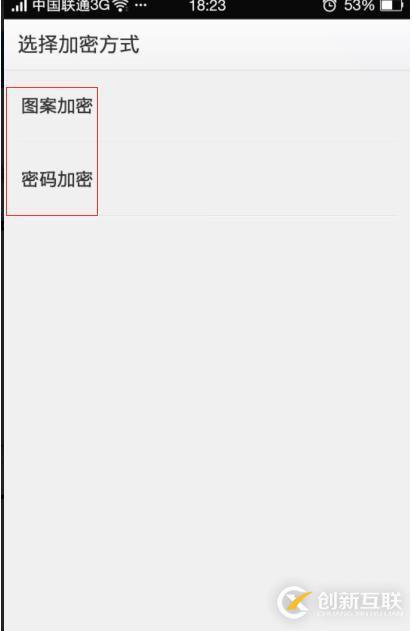
恩,先说下什么是兄弟组件吧,所谓的兄弟组件就是处于同一层次容器的组件,如图

图中的组件1,2就是兄弟组件了,而组件3与组件1或组件2并不是兄弟组件,所以组件3不能通过组件1或2来进行定位,比如layout_toleftof = "组件1"这样是会报错的!切记!关于这个兄弟组件定位的最经典例子就是"梅花布局"了,下面代码实现下:
运行效果图:

实现代码:
<RelativeLayout xmlns:android="http://schemas.android.com/apk/res/android" xmlns:tools="http://schemas.android.com/tools" android:id="@+id/RelativeLayout1" android:layout_width="match_parent" android:layout_height="match_parent" > <!-- 这个是在容器中央的 --> <ImageView android:id="@+id/img1" android:layout_width="80dp" android:layout_height="80dp" android:layout_centerInParent="true" android:src="@drawable/pic1"/> <!-- 在中间图片的左边 --> <ImageView android:id="@+id/img2" android:layout_width="80dp" android:layout_height="80dp" android:layout_toLeftOf="@id/img1" android:layout_centerVertical="true" android:src="@drawable/pic2"/> <!-- 在中间图片的右边 --> <ImageView android:id="@+id/img3" android:layout_width="80dp" android:layout_height="80dp" android:layout_toRightOf="@id/img1" android:layout_centerVertical="true" android:src="@drawable/pic3"/> <!-- 在中间图片的上面--> <ImageView android:id="@+id/img4" android:layout_width="80dp" android:layout_height="80dp" android:layout_above="@id/img1" android:layout_centerHorizontal="true" android:src="@drawable/pic4"/> <!-- 在中间图片的下面 --> <ImageView android:id="@+id/img5" android:layout_width="80dp" android:layout_height="80dp" android:layout_below="@id/img1" android:layout_centerHorizontal="true" android:src="@drawable/pic5"/> </RelativeLayout>4.margin与padding的区别
初学者对于这两个属性可能会有一点混淆,这里区分下:首先margin代表的是偏移,比如marginleft = "5dp"表示组件离容器左边缘偏移5dp; 而padding代表的则是填充,而填充的对象针对的是组件中的元素,比如TextView中的文字比如为TextView设置paddingleft = "5dp",则是在组件里的元素的左边填充5dp的空间! margin针对的是容器中的组件,而padding针对的是组件中的元素,要区分开来!下面通过简单的代码演示两者的区别:
比较示例代码如下:
<RelativeLayout xmlns:android="http://schemas.android.com/apk/res/android" xmlns:tools="http://schemas.android.com/tools" android:layout_width="match_parent" android:layout_height="match_parent" android:paddingBottom="@dimen/activity_vertical_margin" android:paddingLeft="@dimen/activity_horizontal_margin" android:paddingRight="@dimen/activity_horizontal_margin" android:paddingTop="@dimen/activity_vertical_margin" tools:context=".MainActivity" > <Button android:id="@+id/btn1" android:layout_height="wrap_content" android:layout_width="wrap_content" android:text="Button"/> <Button android:paddingLeft="100dp" android:layout_height="wrap_content" android:layout_width="wrap_content" android:text="Button" android:layout_toRightOf="@id/btn1"/> <Button android:id="@+id/btn2" android:layout_height="wrap_content" android:layout_width="wrap_content" android:text="Button" android:layout_alignParentBottom="true"/> <Button android:layout_marginLeft="100dp" android:layout_height="wrap_content" android:layout_width="wrap_content" android:text="Button" android:layout_toRightOf="@id/btn2" android:layout_alignParentBottom="true"/> </RelativeLayout>
运行效果图比较:
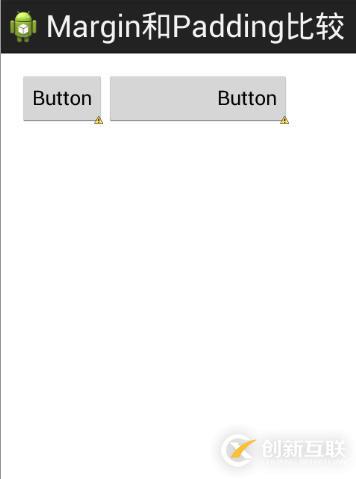
相信很多朋友都不知道一点吧,平时我们设置margin的时候都习惯了是正数的, 其实是可以用负数的,下面写个简单的程序演示下吧,模拟进入软件后,弹出广告页面的,右上角的cancle按钮的margin则是使用负数的!
效果图如下:
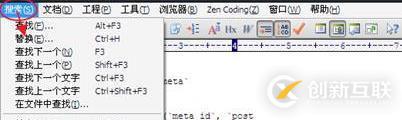
贴出的广告Activity的布局代码吧,当然,如果你对这个有兴趣的话可以下下demo, 因为仅仅是实现效果,所以代码会有些粗糙!
<RelativeLayout xmlns:android="http://schemas.android.com/apk/res/android" xmlns:tools="http://schemas.android.com/tools" android:layout_width="match_parent" android:layout_height="match_parent" tools:context="com.jay.example.relativelayoutdemo.MainActivity" android:background="#00CCCCFF"> <ImageView android:id="@+id/imgBack" android:layout_width="200dp" android:layout_height="200dp" android:layout_centerInParent="true" android:background="@drawable/myicon" /> <ImageView android:id="@+id/imgCancle" android:layout_width="28dp" android:layout_height="28dp" android:layout_alignRight="@id/imgBack" android:layout_alignTop="@id/imgBack" android:background="@drawable/cancel" android:layout_marginTop="-15dp" android:layout_marginRight="-10dp" /> </RelativeLayout>
以上就是如何使用RelativeLayout布局,小编相信有部分知识点可能是我们日常工作会见到或用到的。希望你能通过这篇文章学到更多知识。更多详情敬请关注创新互联行业资讯频道。
网页题目:如何使用RelativeLayout布局-创新互联
文章地址:https://www.cdcxhl.com/article16/dgjgdg.html
成都网站建设公司_创新互联,为您提供服务器托管、云服务器、外贸建站、网站营销、面包屑导航、网站内链
声明:本网站发布的内容(图片、视频和文字)以用户投稿、用户转载内容为主,如果涉及侵权请尽快告知,我们将会在第一时间删除。文章观点不代表本网站立场,如需处理请联系客服。电话:028-86922220;邮箱:631063699@qq.com。内容未经允许不得转载,或转载时需注明来源: 创新互联

- 决定小程序开发周期的因素有哪些 2022-08-19
- 你身边存在多少小程序你知道吗? 2016-08-07
- 游戏小程序开发需要具备哪些要素? 2022-05-19
- 商城小程序开发已成商家常态? 2020-12-15
- 小程序制作流程是怎样的?自己搭建小程序 2015-08-26
- 成都定制小程序开发,成都企业发展必经之路 2022-07-15
- 小程序对营销推广有哪些优势 2016-08-20
- 小程序商城定制开发是电商时代的新趋势 2016-10-12
- 湖北武汉微信小程序开发为什么那么火? 2020-12-04
- 从零开始微信小程序开发 2022-11-01
- 怎么选小程序开发公司?要注意什么? 2022-05-14
- 微信商城小程序开发价格大概多少? 2022-05-15